Understanding the File Structure of Your Computer -
Finding and sending a Pedigree created by Canine Specialty Software via email attachment using Outlook Express
When you are in your Canine Specialty Software Boxer Base, and decide that you would like to send a copy of one of your dog's pedigree's to a friend via email, this is the way it is done.
Call up the name of the dog whose pedigree you wish to send. Then click on print pedigree. The pedigree information screen will pop up. Make sure the information is filled in and the click on print pedigree. Now Click on 'Create email attachment'. You will get this pop up screen
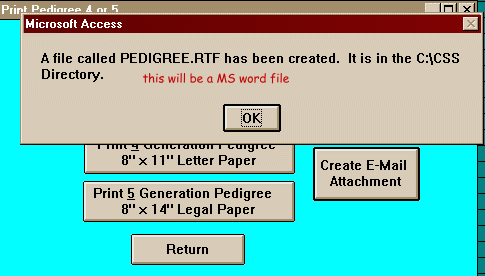
telling you that 'a file called pedigree.rtf has been created' (this is a MS Word file). It will also tell you where that file is located......'It is in the C:\CSS directory' you will now click ok. You will now hit return and either mininimize the boxerbase program or close it the proper way.
We will now go find the pedigree file that you just created and emal it to a friend.
This tutorial assumes that you know how to receive and send email using Outlook Express.
Click on New mail, then address the email to your friend, add the subject then click on the paperclip at the top right. It says attach under the paperclip.
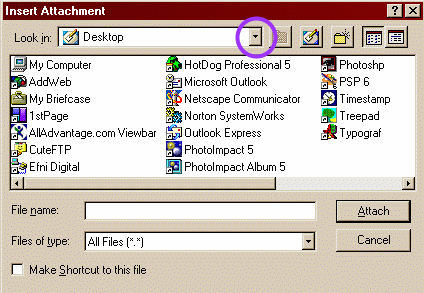 |
This is the screen that appears on my machine. You may or may not get the same one because the last file to be opened is the one that will open here. Below is an alternative that you may get. |
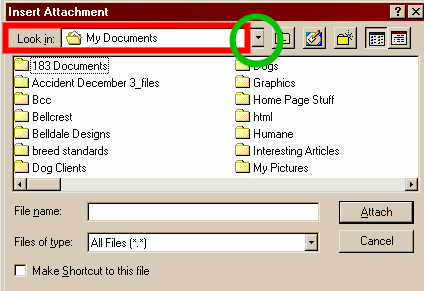 |
'Look in' area (I have placed a red square around it in this example). Always pay careful attention to what is in this area! It tells you where you are! You will click on the small arrow that I have circled in purple on the example above and green on this example. You will get a drop down menu as shown in the next example. |
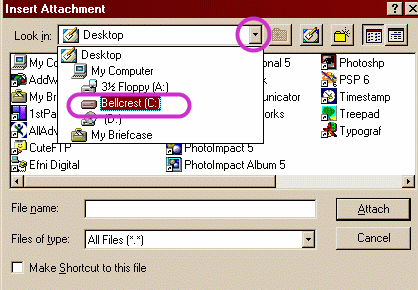 |
This is what you will see after clicking on the arrow. Now click on the [C:] drive. Once you are at the [C:] drive you will see all the directories that are on the [C:] drive just as in the example 5 in the Understanding the Filestructure of your Computer Tutorial You will navigate to the CSS directory. |
Now double click on the CSS directory to open it. Navigate to the MS Word pedigree document ( it will have a turquoise coloured w beside the word pedigree).
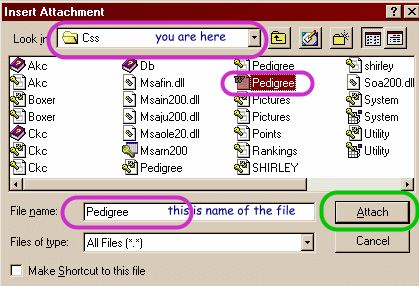 |
Click on the pedigree word document that was created by Canine Specialty Software. Now click on attach. You will now be ready to send your email with the pedigree attached. |
Wasn't that easy!!
Note: If you are using Netscape Mail, the procedure is very similar. When you click on the paperclip you will get a choice, file or webpage. Choose file. Then click on the arrow as shown above and navigate to the CSS directory the same way as shown above.
Memberships | FAQ'S | Tips & Tricks | Home |