Outlook Express Instructions
Create an Automatic Email Signature
You may want to take a moment to refresh your memory on The File Structure of Your Computer.When you are ready, this tutorial will walk you through setting up an automatic signature file in Outlook Express.
Open your Outlook Express, and the click on 'Tools' in the upper left corner as shown in the example below.
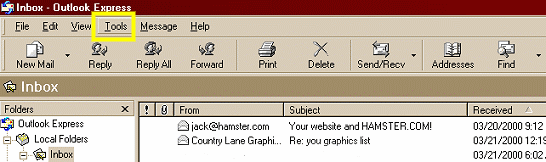
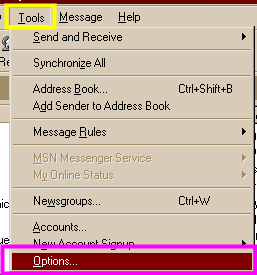 |
This is the drop down menu that will appear when you click on tools. You will now go right to the bottom and click on 'Options' |
| This is what you will see after clicking on Options in the Tool menu. Click on the signatures tab at the top of the screen. I have outlined it in pink. |
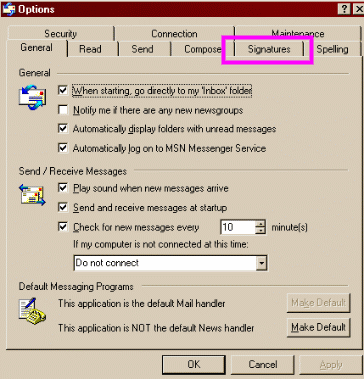 |
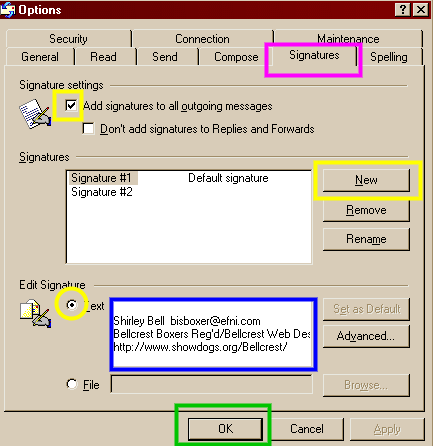 |
Now that you have clicked on signatures in the options box, what you will see will look like this example. You will now need to click on the New button ( I have drawn a yellow square around it). Once you have done that, click in the small square beside 'add signature to all outgoing messages'. Go down to where it says edit signature. Click in the circle beside the word 'text'. (I have circled it in yellow) Now, click in the large white square (I have drawn a blue square around it.) After you have clicked in the white square, hit enter approx 4 or 5 times. The reason for this is to place your signature in such a manner that will leave room for the message above it. After you have hit enter the required number of times you will type your signature��.like this. Example follows:
John Doe [email protected] JohnDoe Kennels http://www.showdogs.org/JohnDoe/
|
When you have you signature the way you would like it to appear on the emails that you send, click on OK.
That is it, you will now have an email signature.
I am a MS Word user, so therefore my screen shots will reflect that. If you are a WordPerfect user, most everything is quite similar. Just the names have been changed to protect the innocent! :-) (My Documents = My Files)
These instructions will be helpful to those using other email programs as well, because many of them are very similar.
If you can think of a way that I can make this tutorial more easily understood, please contact me.
Memberships | FAQ'S | Tips & Tricks | Home |